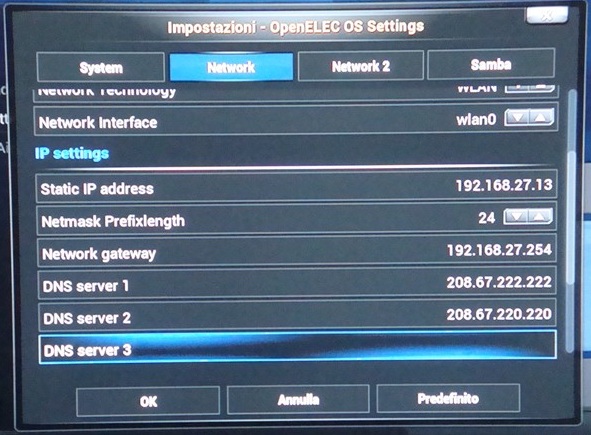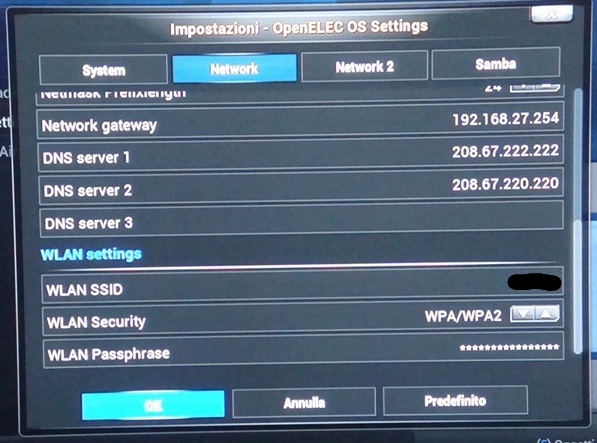In the previous post I wrote how I assembled my Raspberry Pi to be my new HTPC, and how I solved my problem with the back power from my USB hub.
In this article I will show you how to setup the XBMC to use a static IP for the WiFi.
Before booting for the first time your Raspberry Pi, be sure to have connected a USB keyboard for the first time configuration.
Now boot your HTPC, if everything is ok you should see the main screen of the XBMC.
With the arrow keys of your keyboard move to the menu Programs on the the right and press enter. You should see the “OpenElec OS Settings” menu. Select it and go right to highlight the Network menu.
You should see a screen like this one
First of all, we need to tell XBMC what adapter to use, so set WLAN for the Network Technology option and wlan0 for the Network Interface option.
In the IP settings section put the IP address you want to assign to XBMC (for this example I used 192.168.27.13).
Leave the Netmask prefixlength as it is (24), then set the Network gateway (usually the IP of your router) and the DNS servers you want to use. For the DNS IPs I used the ones from OpenDNS.
Now go down to the WLAN settings section and insert your SSID with the password. Remember that it’s case sensitive.
After you press ok you should be able to connect to your wifi network and you are ready to download weather and episodes info.
Remember that the first time you will launch XBMC with the wifi active it may feel a little slow, that’s because it will check for updates for all of it’s plugins, so be patient.
Now that everything works you can install your preferred remote control app on your mobile.
On my iPad and my iPhone I have installed the Official XBMC Remote, it’s free and does a lot of nice things.
There are also similar applications for Android and Windows Phone, so it’s not a problem if you don’t have an apple device. If you don’t want to use your mobile device there are plenty of keyboards and classic remotes to choose from (maybe the remote of your TV is already working like the one of my Samsung).
If you need help drop a comment and I will try to help you.